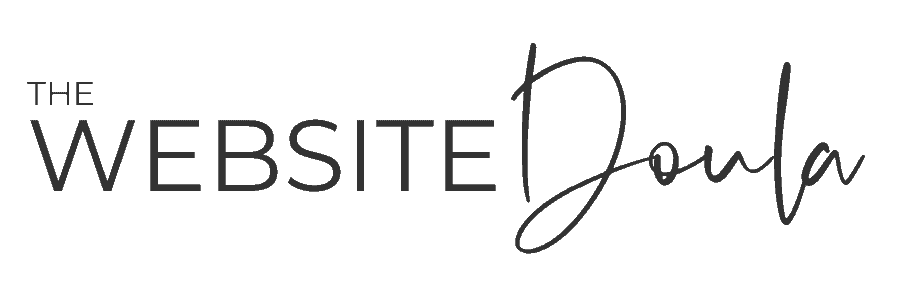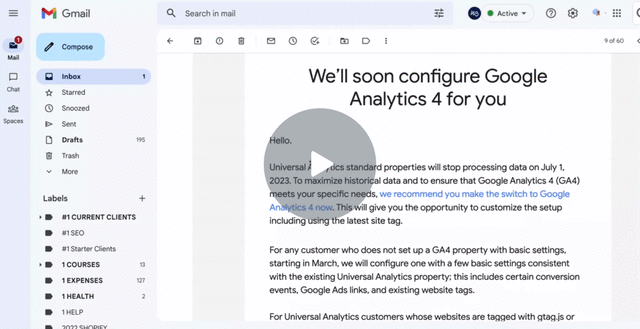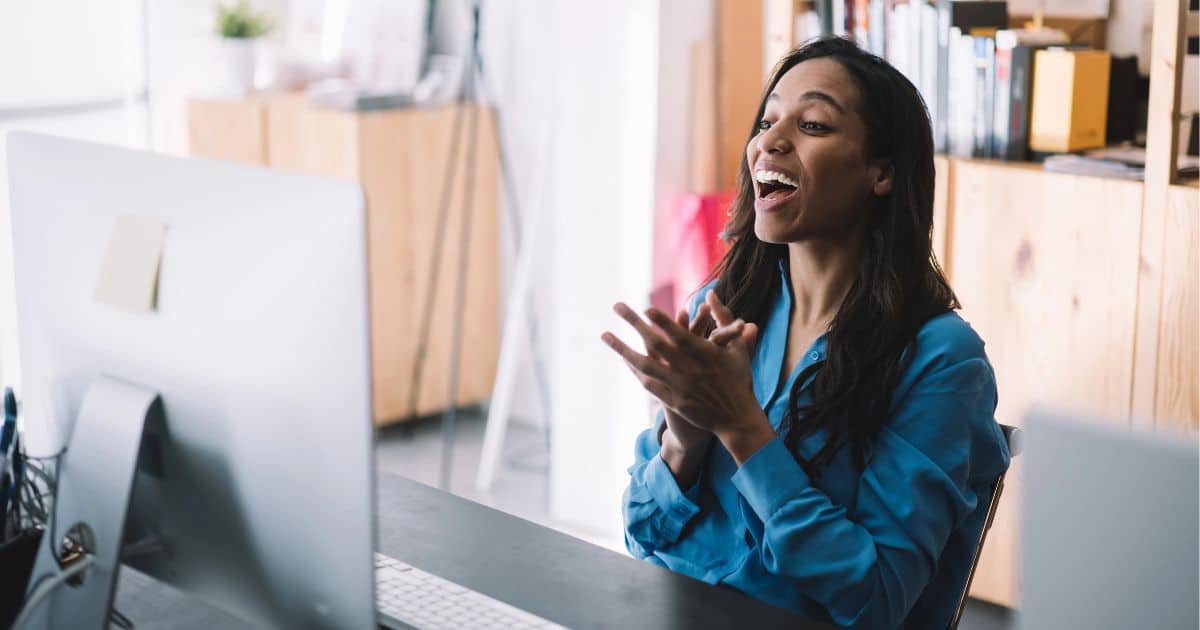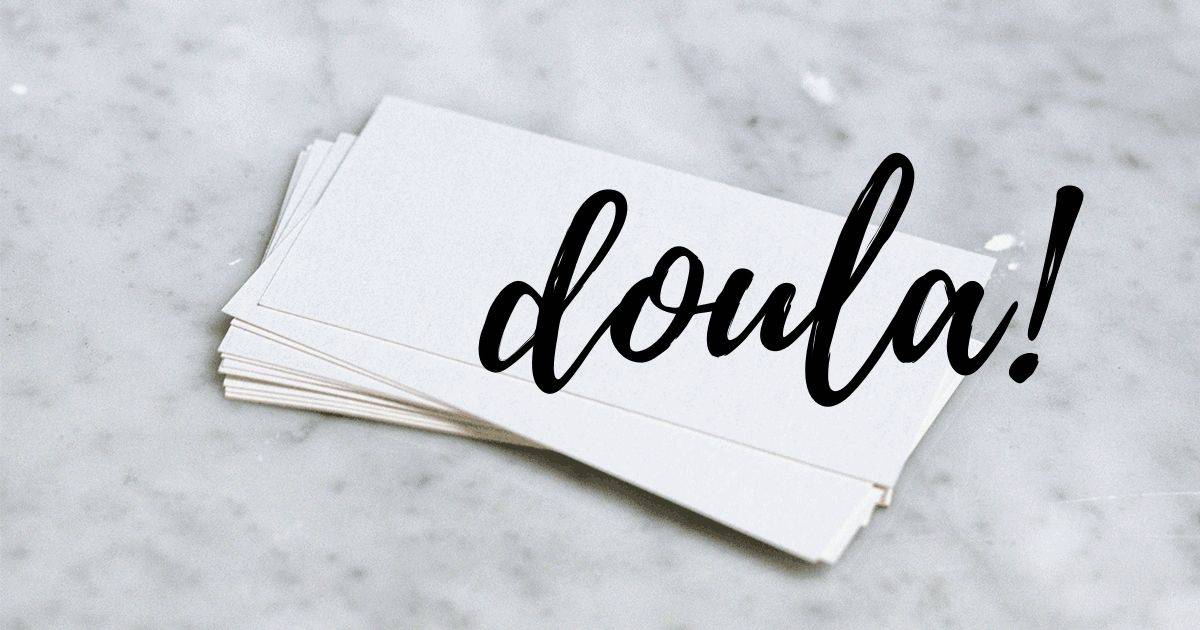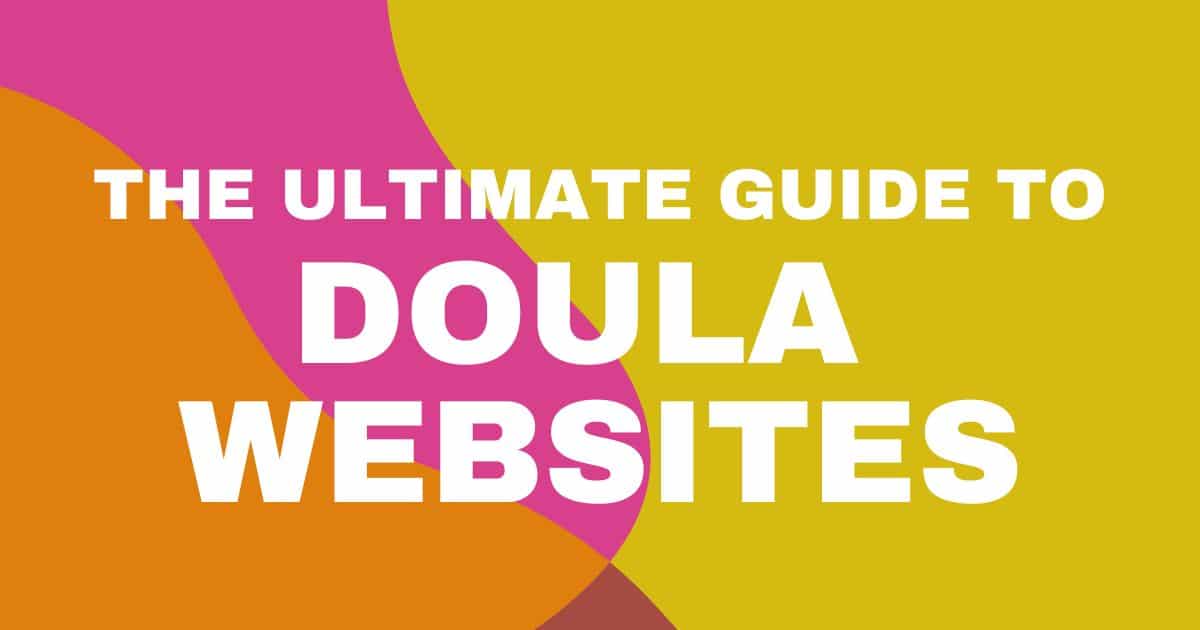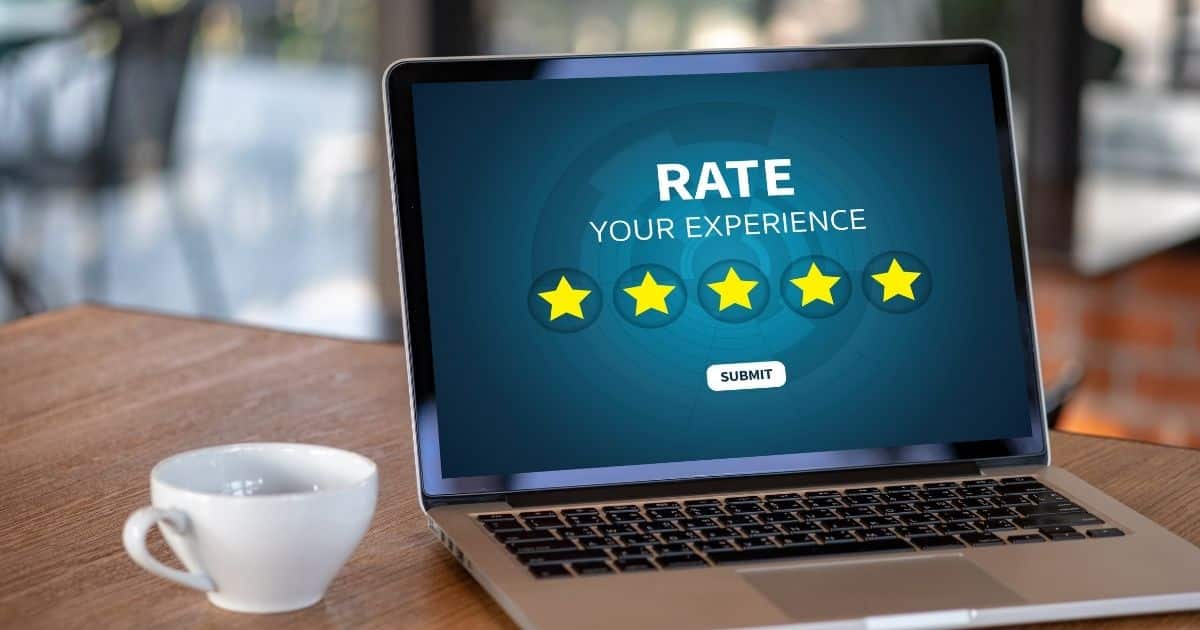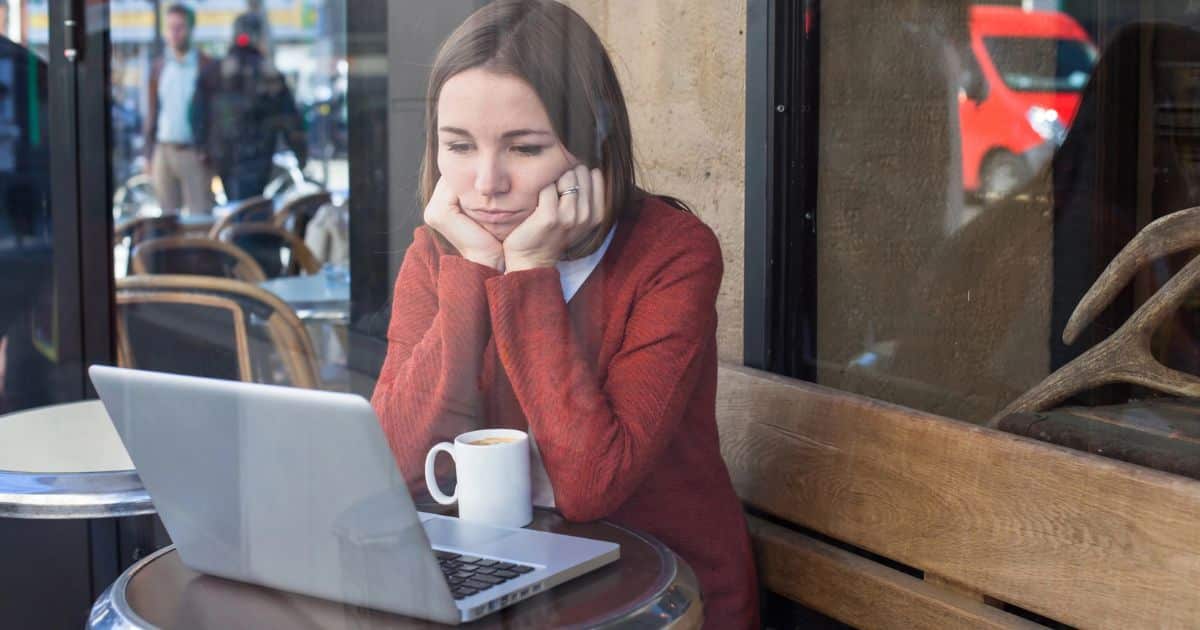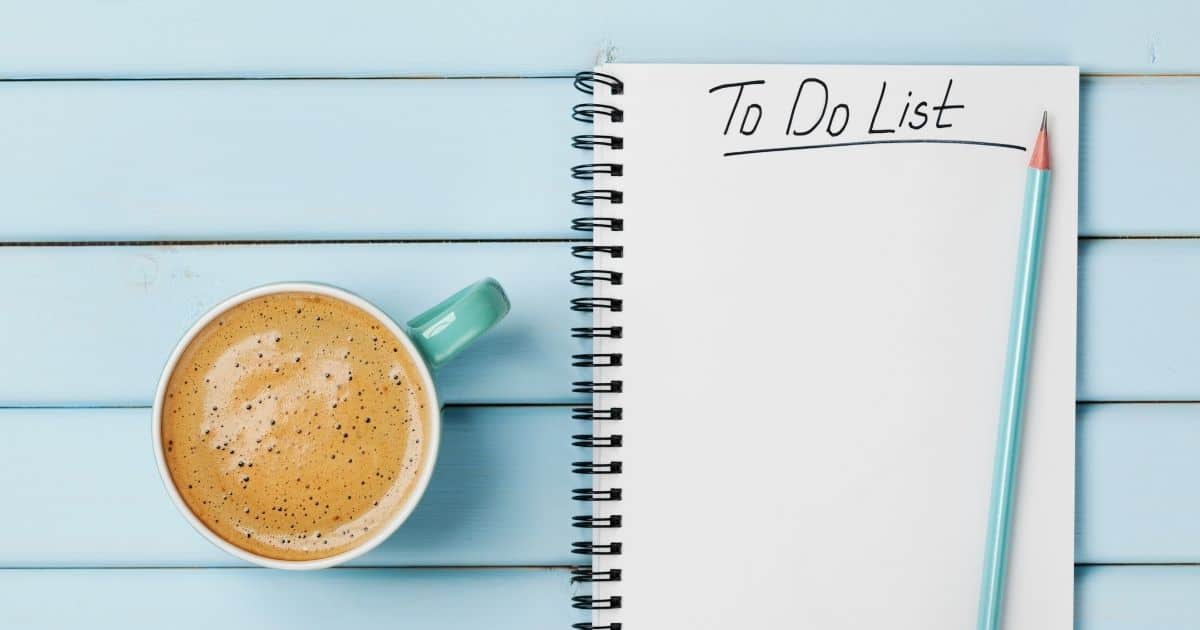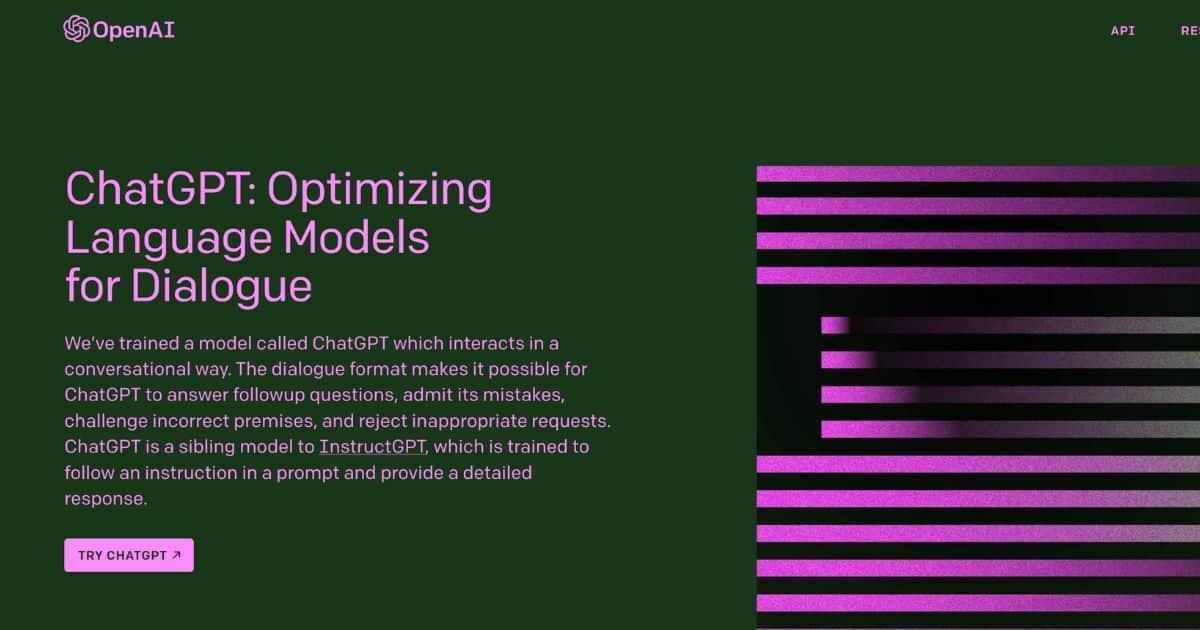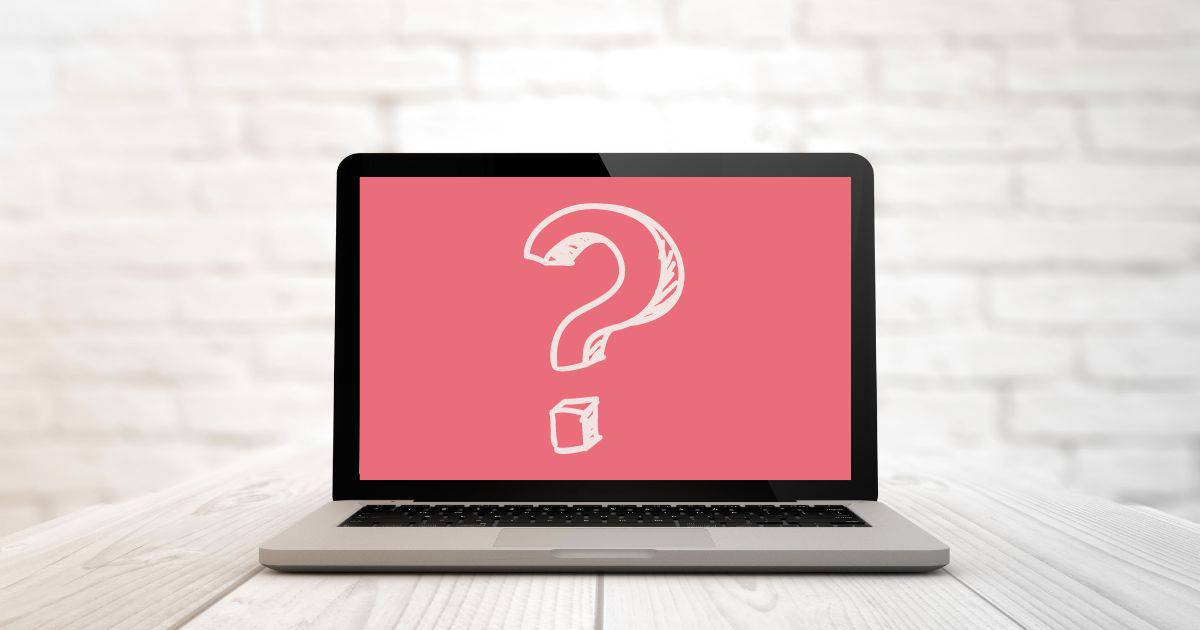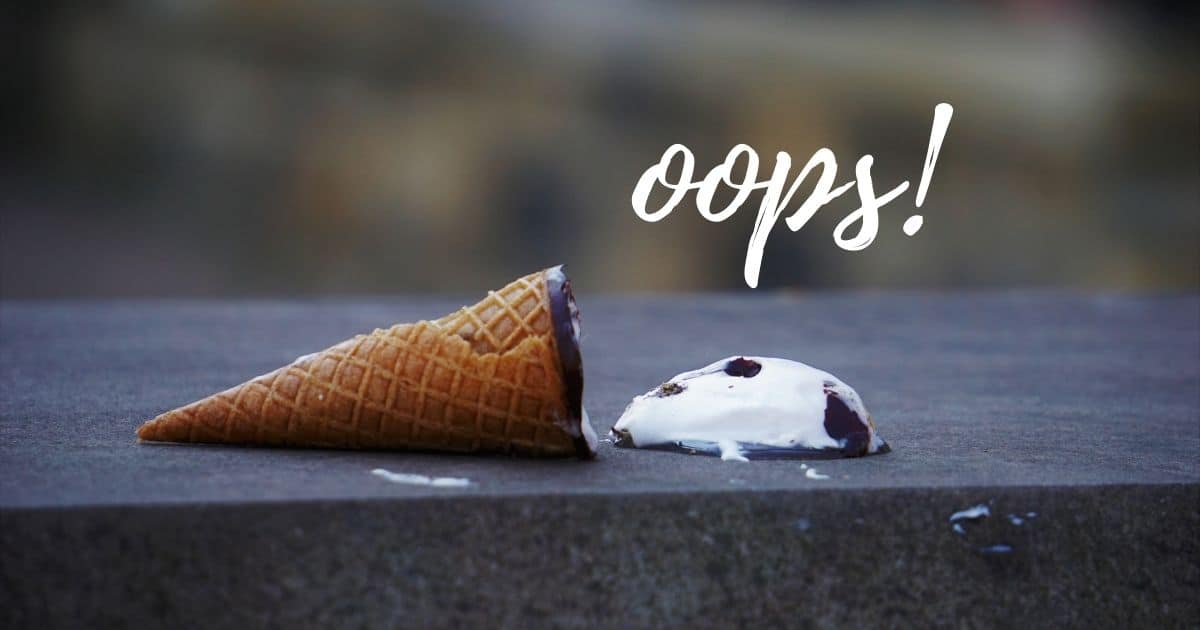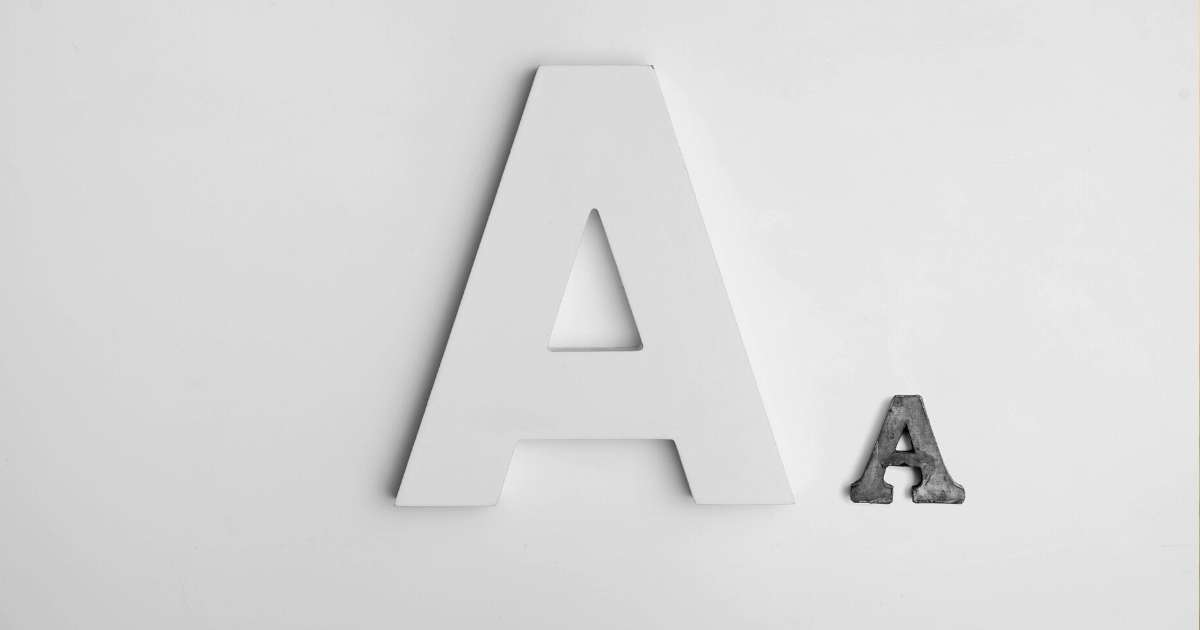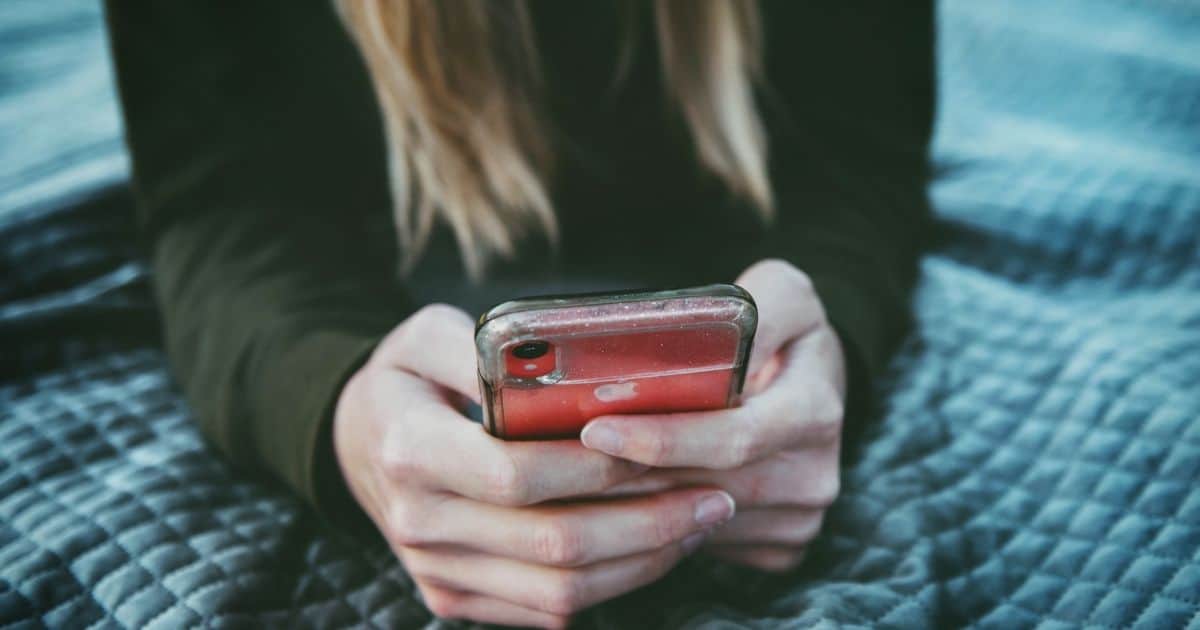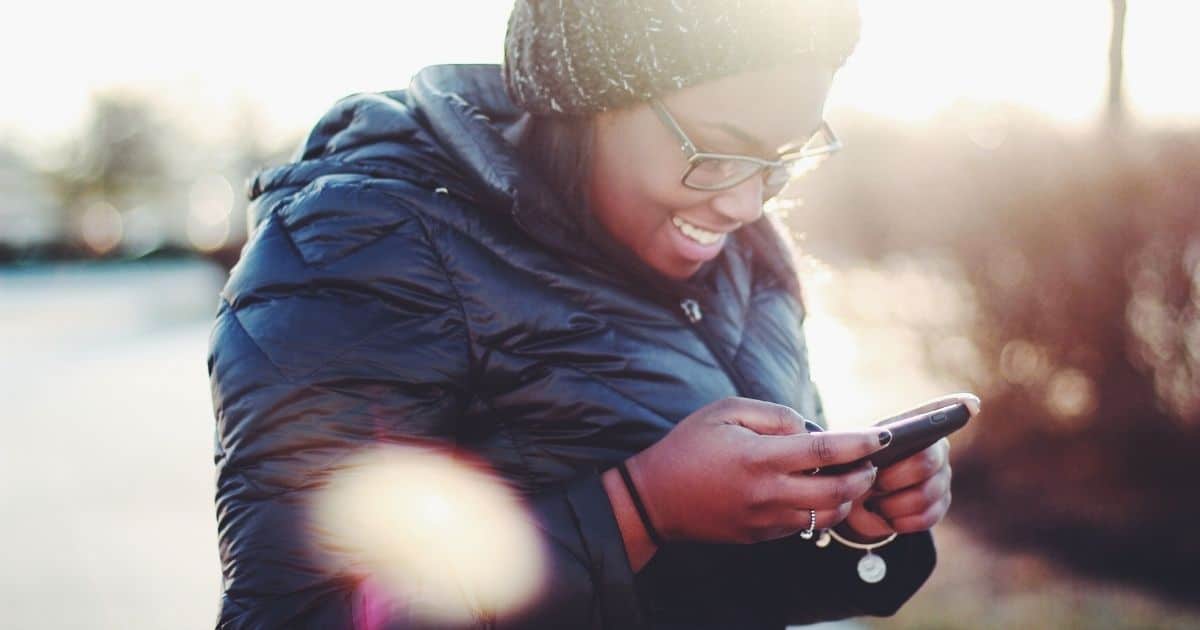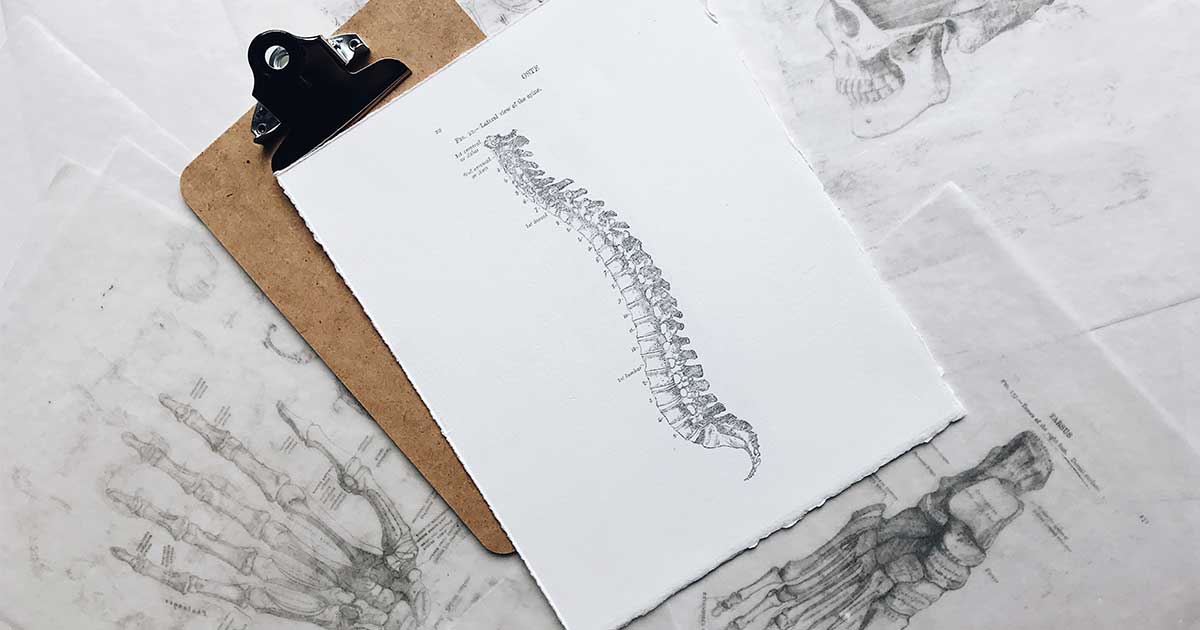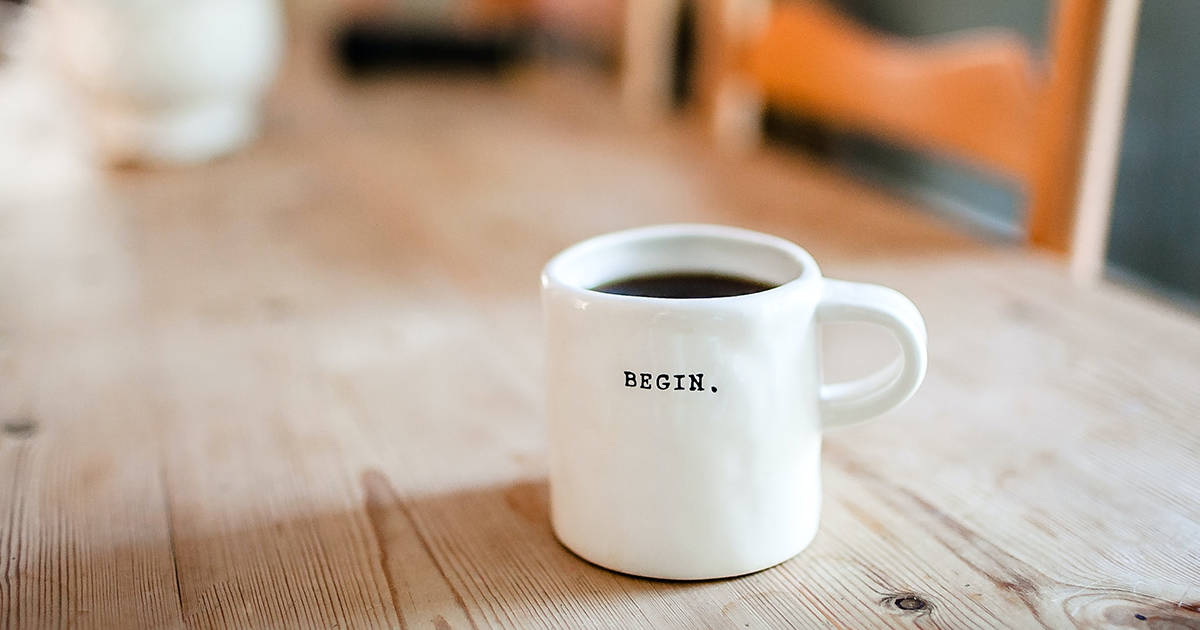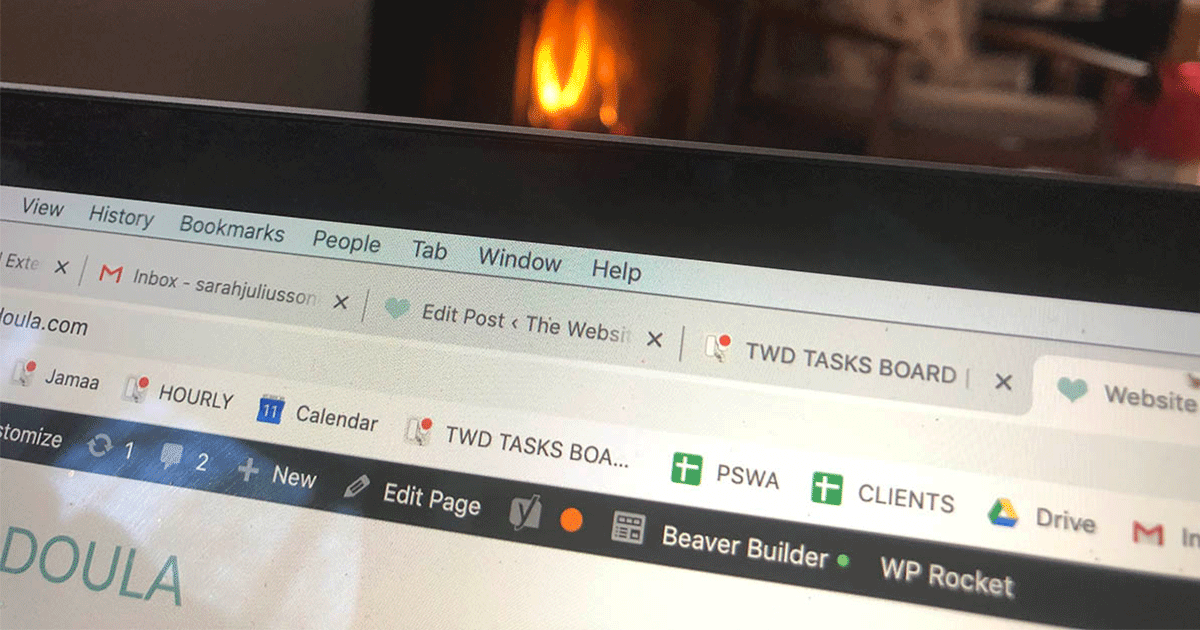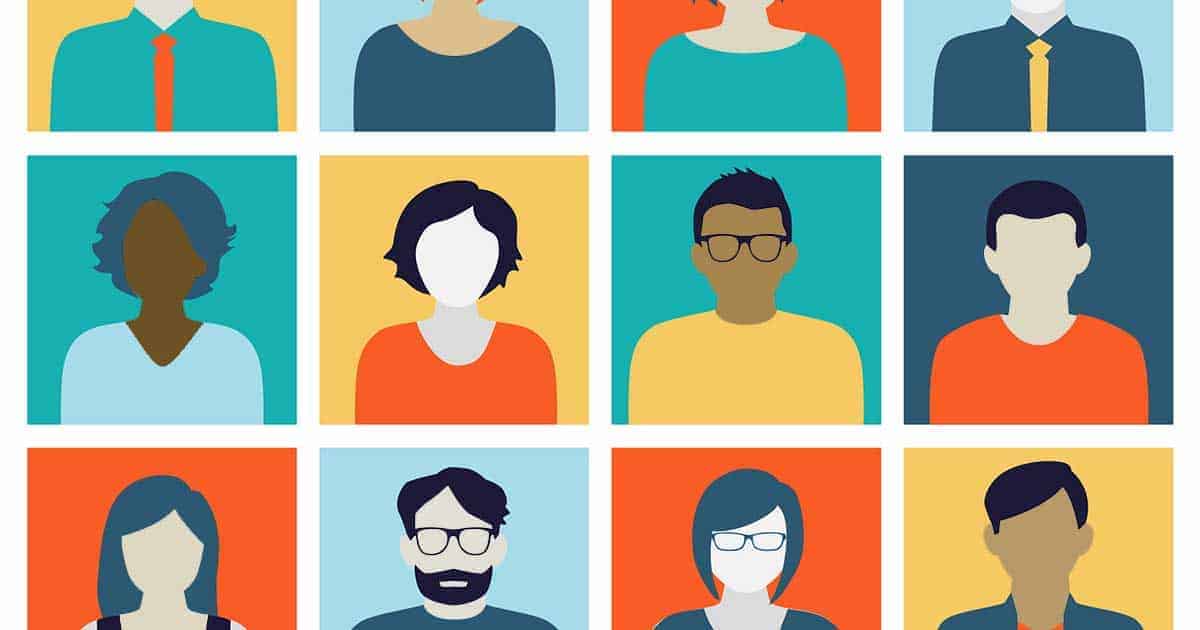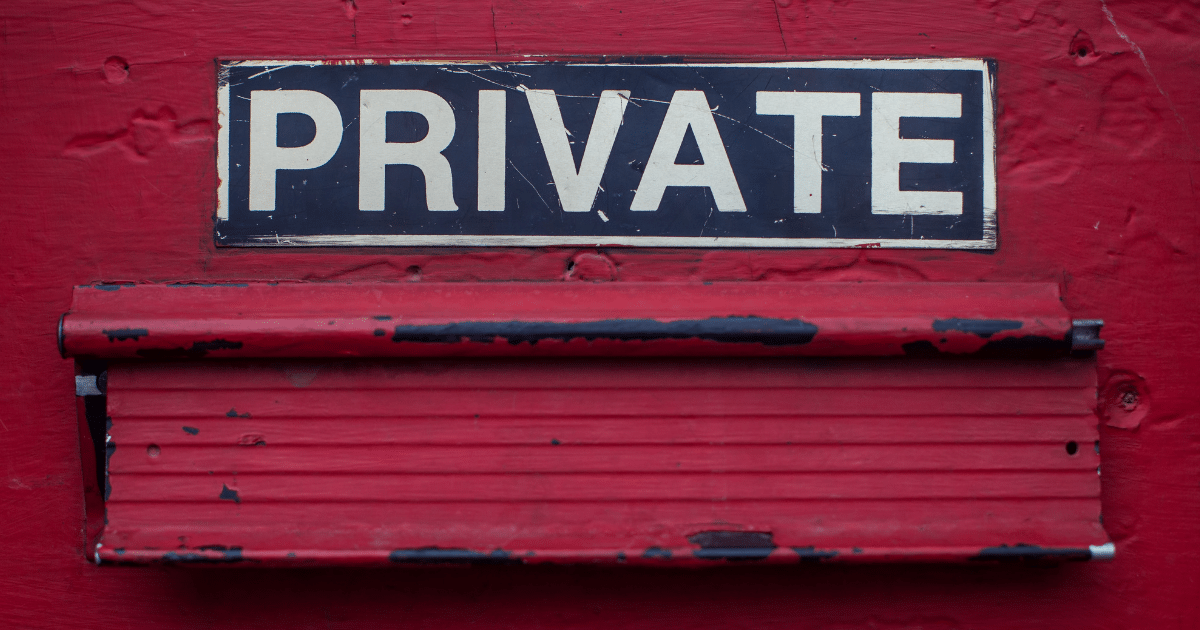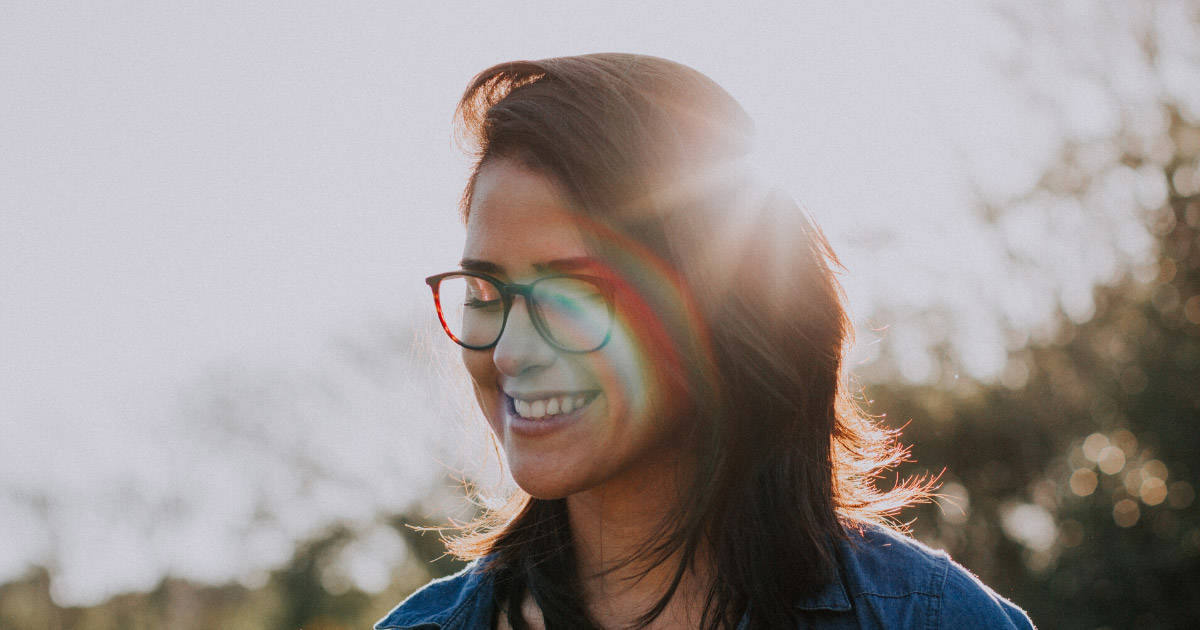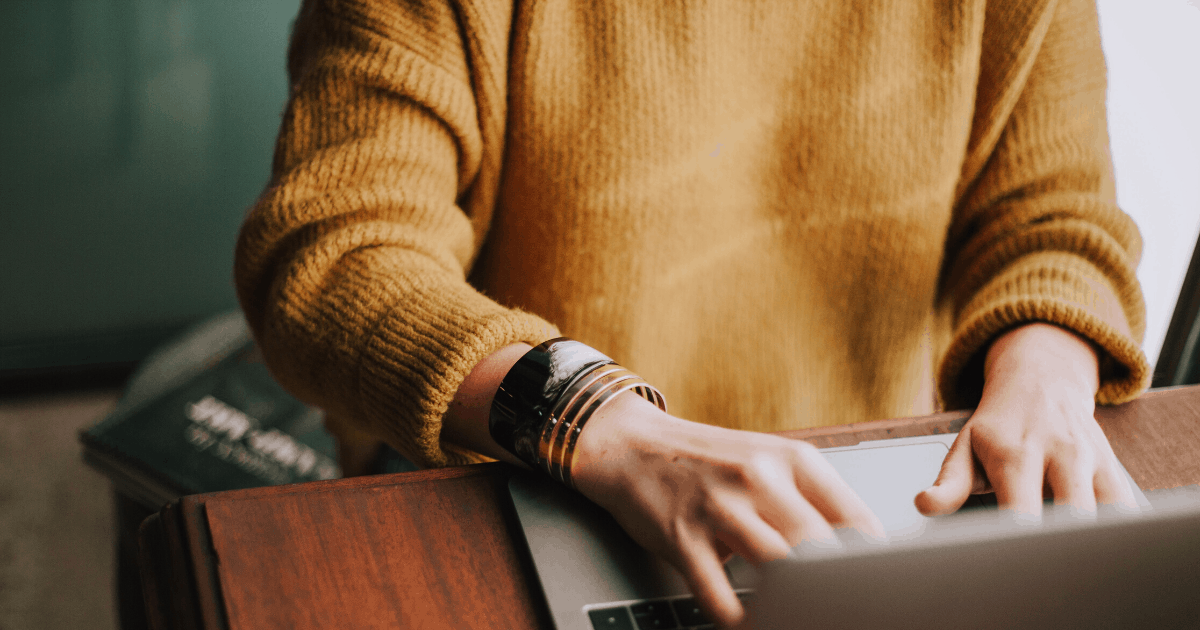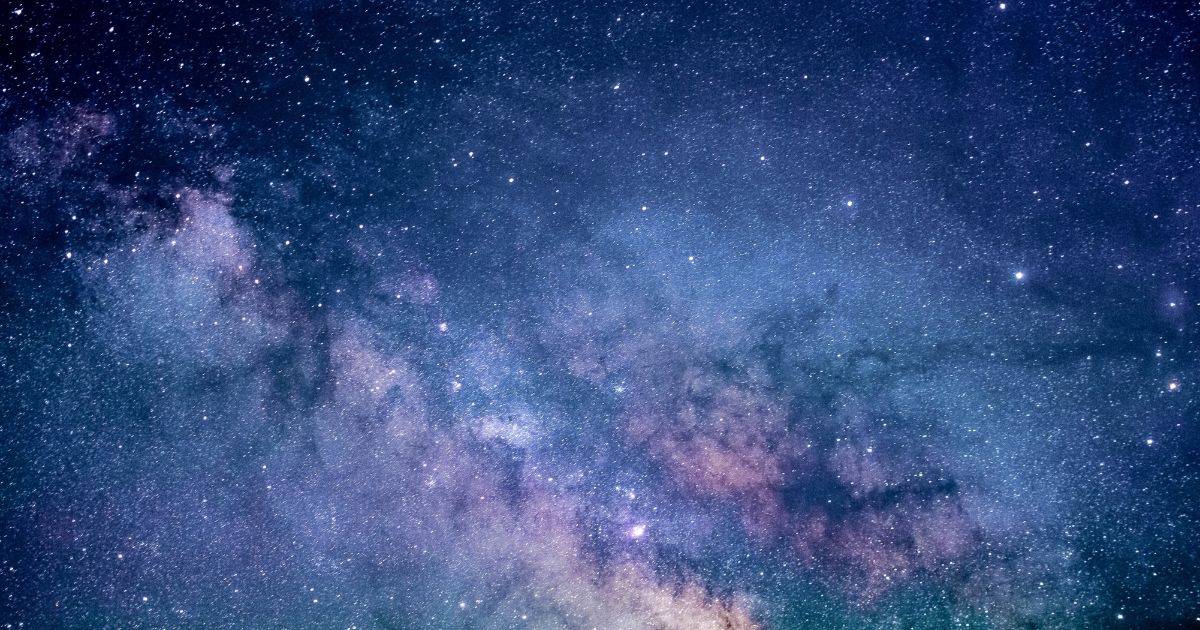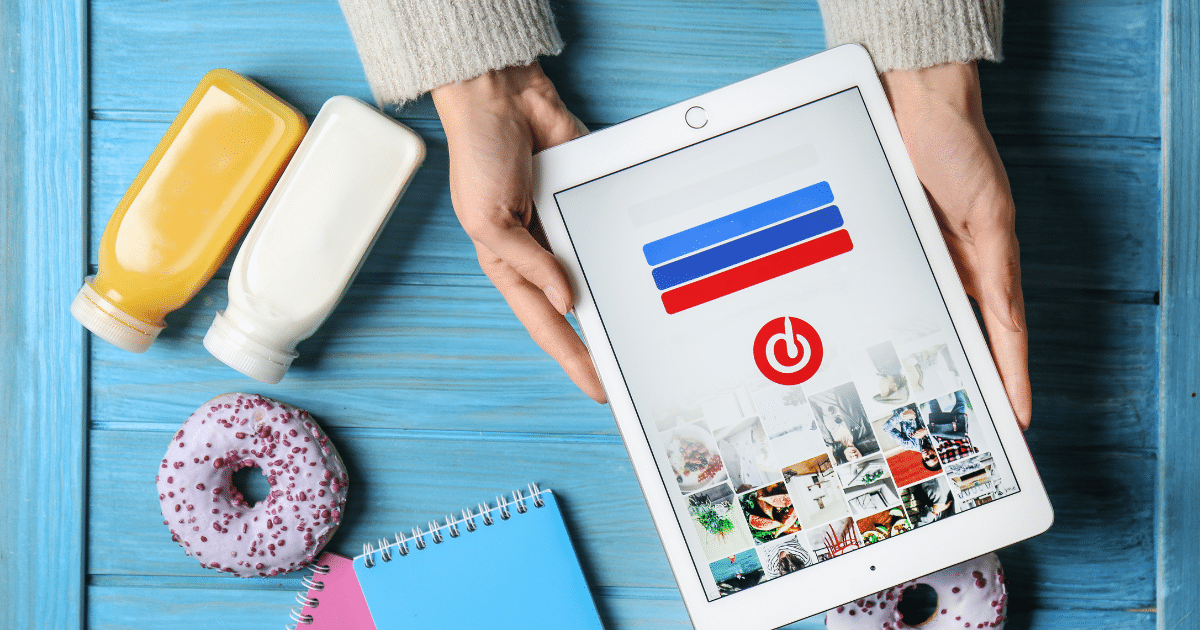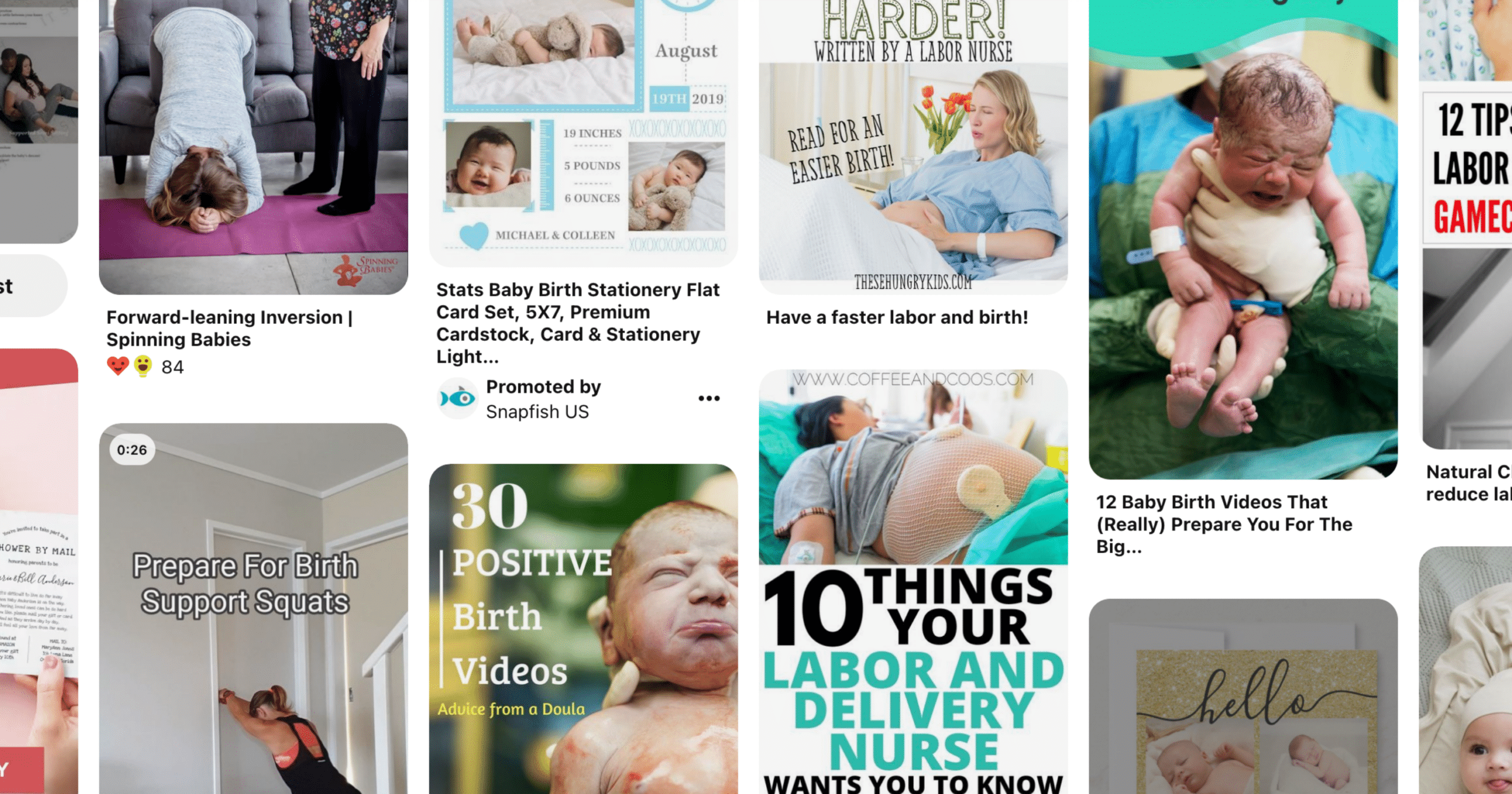Do you use Google Analytics? How to make the switch to GA4.
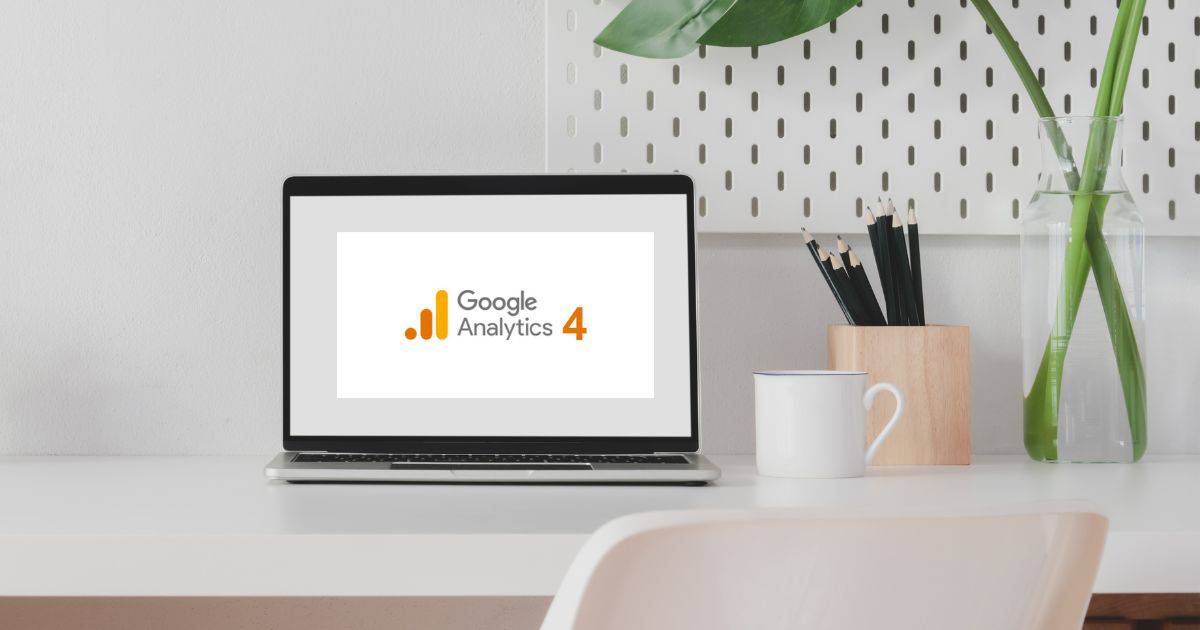
Every once in a while there’s a big shift in the way we do things online thanks to Google shaking things up… A few years ago it was Google Core Web Vitals. A few years before that it was ensuring your site had a security certificate installed (SSL). And almost 10 years ago I got to (basically overnight) learn all the ins and outs of mobile responsive design!
And now…
If you’re a website stats geek like me, you’ll likely know there is a new version of Google Analytics that you need to switch over to. Or, you may have Google Analytics installed on your site but never even look at it.
All of these changes have been for the better, so I’m doing my best to trust that this new version of Google Analytics will also become something I truly appreciate. I’m not there yet… but I’m working on it!
Either way…
You may have received an email from Google this week letting you know about the change & what you need to do… If you don’t have Analytics installed, you can ignore this post completely – unless you want to discover the magical world of analytics!
NOTE: If I built your site after July 2020 most likely you already have the new GA4 version installed and you can sit back and relax!
Here’s the email that Google sent out causing multiple past clients to contact me in a panic, asking variations on: “Do I need to do this? Is this spam? HELP!!!!”

What is Google Analytics 4 (GA4)?
Google Analytics 4 (GA4) is the latest version of Google’s web analytics platform. While the new version was released way back in October 2020, up until now people have been able to continue using either version of the platform. That’s all changing now.
This update marks a significant shift in the way analytics are collected, processed, and analyzed. Frankly, I don’t *yet* like GA4 as much as I did GA, as there are some metrics no longer being tracked. Over time, though I’m sure I’ll discover great new features to love (being the analytics geek that I am)…
Some key differences between GA4 and previous versions of Google Analytics include:
GA4 uses new technology to do a better job of tracking specific kinds of website events such as actions users might take on your site. This means the insights you will get about how people interact with your site will be more accurate.
GA4 offers improved cross-device tracking, so you can see the complete customer journey across multiple devices and understand how they flow through your website structure.
GA4 includes built-in privacy controls that allow you to control the data that is collected, processed, and shared.
GA4 provides a wider range of metrics, including engagement metrics, conversion metrics, and user lifetime value.
In theory, GA4 is more streamlined and user-friendly than the previous version of Google Analytics. I’m not entirely convinced on this one, but I am still getting to know the new platform and let go of my love of the old one…
BOTTOM LINE: The new platform offers a wealth of new features and capabilities to help you gain deeper insights into your website traffic and how people interact with your content.
Your options for upgrading to the new Google Analytics GA4:
If you have the original version of Google Analytics installed on your website, it’s time to upgrade to GA4.
If you got the email pictured above, you’ll know you now have 3 options:
- Create your own GA4 property in your Google Analytics account and update your website tracking code. Or, I can help you do this (book a time here – we’ll need about 15-20 minutes so a 30 min booking is plenty).
- Or, allow Google to automatically set up the new account for you. I don’t yet know if that will mean you also have to install the tracking code, or if they somehow set it up so it doesn’t need to be updated. if you need help, let me know!
- Decide you really have zero interest in tracking your analytics and opt out! See the video tutorial below to learn how to opt out.
Your options for Installing GA4, and how to opt out if you don’t want it at all!
How to install the GA4 Tracking Code on your WordPress, Squarespace, or Wix website.
This part scares people. It’s not as hard as it looks, I promise.
It will look something like this:

DID I BUILD YOUR SITE ON WORDPRESS?
Log in to your site. Go to dashboard > Appearance > Customize > Code > Head Code
Paste & save!
WORDPRESS WEBSITE >
Log in to your site. Go to dashboard > plugins > install the Site Kit by Google plugin.
Go to Settings > Connected Services > Analytics and add your tracking code.
NOTE: If your wellness website is on a site hosted by WordPress.com site instead of a self-hosted wordpress.org site, you may not have this ability due to the more limited platform.
SQUARESPACE WEBSITE > follow this Squarespace GA4 Tutorial
WIX WEBSITE > follow this Wix GA4 Tutorial
If you do continue using an analytics account to track user behavior on your website, it’s going to take some time for all of us (myself included!) to get used to the new platform and discover what it has to offer.
What happens to your old data on Google Analytics?
You should also be aware that it is unclear what will happen to your old site analytics data. We know that they have promised it will be accessible for six months after July 1st, 2023. After that? It’s entirely possible it will disappear completely. That means you would be wise to screenshot or create a spreadsheet with some of your traffic stats from recent years so that you have a baseline to compare to on the new GA4 platform!
I hope this all makes sense! Questions? Let me know. Book a time here to get live support if you need it.
HOW CAN I HELP YOU?
Hi there, I’m Sarah Juliusson, and yes I really am a Website Doula. I support your practice growth with creative website design, seasoned business guidance, and plenty of great resources to help you find your way. With 13 years in web design, and another 20+ years as a health & wellness pro, I believe in the value of your work as much as you do. Explore your options for a custom website today.